ThinkPad Thunderbolt 3 Workstation Dock review

Lenovo has been in the process of changing their docking solutions to use Thunderbolt 3 throughout the different docks. Last to be updated was the dock for the Mobile Workstations (P series ThinkPads). This dock is called the ThinkPad Thunderbolt 3 Workstation Dock, which is quite a mouthful. 🙂
Overview
The Thunderbolt 3 Workstation Dock is a general docking solution aimed at ThinkPad mobile workstations. It contains a great selection of ports to connect a wide array of peripherals to the dock. It also tries to solve the double cable problem that mobile workstations have (TB3 power is not enough, need separate power).
Pros
- Thunderbolt 3 technology
- Great port selection
Cons
- Double cable flimsy, not good connection all the time
- Expensive
Thunderbolt 3 as the docking technology
Lenovo transitioned to using Thunderbolt 3 (TB3) as their docking technology. No more mechanical docks and proprietary connectors, just a single standard in use. I think this is a great idea. It also means all the docks are now compatible with all the machines.
Mobile Workstation power requirements
Mobile workstations require more power than the usual laptops (Ultrabooks). The ThinkPad P1 and ThinkPad X1 Extreme require a 135W power adapter, the ThinkPad P52 requires a 170W power adapter and the ThinkPad P72 requires a whopping 230W power adapter.
The problem is, that the Thunderbolt 3 power delivery standard allows for a maximum of 100W to be delivered through the TB3 connection. This also means that the docks cannot power Mobile Workstations using only a TB3 connection.
For example, the ThinkPad Thunderbolt 3 dock (pay attention to the name: this is another dock, not the one reviewed in this article!) can be used perfectly well with the ThinkPad P52 I have. In one of our offices, the standard dock is the TB3 dock. But if you connect the TB3 cable to the ThinkPad P52, it will not deliver power to the notebook. Everything works, displays, peripherals, but there is no power to the notebook. If you fail or forget to connect a separate power cable, the notebook will be using battery power.
This also means that for regular TB3 docks, you need two cables connected for the mobile workstations, instead of just a single cable. How does the Workstation dock solve this problem?
The double cable
For the Workstation Dock, Lenovo came up with the idea of a double cable: Both ends have two connectors, one for power and one for TB3. This way, a single cable is used to connect to the docking station. It is also cleverly engineered: on the notebook, the power and TB3 ports are placed near each other, so even if you do not use the special cable, the ports remain usable. And the cable is engineered to take into account the exact position of the ports.
The solution is not as neat as a single connector, but is certainly better than connecting two separate cables. The connection is a little flimsy, which brings us right into one of the problems with this dock: sometimes, power is not delivered. (more details in my troubleshooting article).
Ports
There is a great selection of ports on the Thunderbolt 3 Workstation Dock. In addition, the top has a power button that can be used to turn on the computer. So there is no need to open the lid, just connect the table and press the button on the dock.
Front
The front side has three ports:
- USB 3.1 Type A port
- USB 3.1 Type C port
- Headphone jack
Left side
The left side contains the Kensington lock port.
Back side
The back side contains the majority of ports.
- 230W input, for the pass through power connection
- 65W input, for the power for the dock itself
- Power/TB3 output with special cable
- 4x USB 3.1 Type A ports
- Ethernet
- 2x DisplayPort
- 2x HDMI
Conclusions
The TB3 Workstation Dock solves the docking needs for the Lenovo ThinkPad mobile workstations. Port selection is great, and by using a cable you are not as restricted as a mechanical dock. The TB3 standard is mostly plug and play, with some occasional minor issues (I also have a troubleshooting article).
If you have a new mobile workstation from Lenovo then I can recommend getting this dock for your work or home desk for easy connectivity. The price is little bit on the high side. Compared to mechanical docks, the price hike for these new TB3 docks has been impressive.


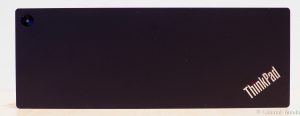
























On Lenovo’s website using the compatibility matrix, this shows it is not compatible with the Lenovo P50. However, the P50 has a thunderbolt 3 port. Ignoring the fact that the P50 would need to be powered separately and not able to be powered from the thunderbolt cable, is there any reason why this couldn’t work with the P50 and the compatibility matrix on Lenovo’s website isn’t necessarily accurate?
There might be driver reasons this is not allowed. But yes, theoretically if you use two cables (for power and for TB3) it could work.
But you might want to look at the ThinkPad TB3 dock (without the workstation in the name) as well. I don’t know from the top of my head which one would be a better deal in your case.
Hi Chad!
I asked around quickly. At least with the P70 the dock works (confirmed), so I say it will work with the P50 as well. Drivers and firmware for the dock will not be recommended by Lenovo Vantage, so you will need to get those from the Lenovo Support site manually. Other than that it should work just fine.
hi Lenard,
one of features I really liked about older docks is that we can use an external power button. this removes the need to flip up the monitor just to turn it on. moreover, there are may use cases where I don’t need to use the inbuilt monitor. I imagine with these new docks that feature is now gone?
tks
Lawrence
Hi Lawrence,
This works exactly the same way with the newer docks as well. All of them – including this one I use and reviewed – have the external power button. So you can just keep the lid closed 🙂
-Lenard
Hi Lenard,
That’s a relief! I’m in the process of reconfiguring my office so wanted to be sure I can turn the unit on without having to flip the screen up.
Tks for getting back to me.
Lawrence
I bought this for my P1 almost a year ago and it has never worked properly. External monitor on HDMI just sometimes fails to wake up after sleeping, as does the keyboard on USB3. I’ve had an open case with Lenovo since the end of January 2020 and they have tried everything to try to get it to work properly. They’ve sent me drivers for the dock, for the graphics adaptor etc. None of it has helped. Eventually, when I asked for a refund, they went quiet. To top it all off, the power connector solution with integrated Thunderbolt connector is a very flaky solution. It’s prone to disconnects, and if you just unplug the laptop, sometimes it will go to BSOD. I’ve never had so much frustration from one product before. Don’t buy it, it’s junk.
I’ve been facing the same problems for a long time. I’ve mainly experienced monitor connection issues, and recently the Thunderbolt 3 Workstation Dock does not always connect automatically – although the device is approved and set to connect automatically – after changing the security level to Secure Connect (SL2) in the BIOS/UEFI.
Up to now, I’ve used Lenovo Vantage to update drivers and the firmware of the Thunderbolt 3 Workstation Dock. Interestingly, Vantage apparently doesn’t use the latest firmware version for updates. Running the manual updater (available on the official Lenovo support page: https://support.lenovo.com/us/en/solutions/pd500252) revealed that a number of components were not up to date (skipping several versions).
After the manual firmware update the issues descibed above seem to be fixed. Maybe this is useful for someone 🙂
I will post here should any further problems arise.
Hi Alex,
Thanks for your comment.
Recently I have also run into all sorts of problems with this dock, and have stopped using it at work. At home I still use it to attach multiple displays, but USB connectivity runs through a separate hub. There are just too many problems with this dock, and none of the recent updates seem to help.
I will try the method Dominik just described to get the dock working again properly.
Do you know if it works with a T490? I am looking for a compatible dock for working at home and is easy to set up. There are almost no reviews except yours on Levono dock.
Hi Jenny! For the T490 I would recommend you get the Lenovo ThinkPad USB-C Dock gen 2. Support page here: https://support.lenovo.com/fi/en/accessories/acc500106
We use this at home with a ThinkPad T490 (and sometimes a Legion Y530) and works perfectly well. I can recommend it to you. It supports two displays at 1920×1200 resolution through a single USB-C cable (included) while also powering the T490.
This dock, that is in the article, the Workstation dock, is a bit overkill. Unless you have specific needs or use an actual Mobile Workstation like the P series ThinkPads.
Thanks so much-was looking at that one as well and some of the universal docks. Very rarely do any of the other docks mention if they are compatible with my computer. So appreciate the response!
Hi, I bought ThinkPad Thunderbolt 3 Dock Gen 2 for my P1 laptop. Do I need to connect both the 230W and 65W adapters?
As far as I know, the Thunderbolt 3 Dock Gen 2 only supports a single 135 W adapter (which should have been included in the package). The Dock is meant for less power-hungry laptops (e.g. the X1).
The reason for the additional 230 W plug is probably to reduce production costs, as Lenovo can use the same housing for the Thunderbolt 3 Dock Gen 2 and the Thunderbolt 3 Workstation Dock Gen 2.
I think the ThinkPad P1 requires the Thunderbolt 3 Workstation Dock Gen 2 for full functionality (i.e. to charge the laptop). Nevertheless, you should be able to use the Thunderbolt 3 Dock Gen 2 with the supplied 135 W adapter plugged into the Dock and an additional 135 W adapter (which should have been supplied together with the P1) plugged into the ThinkPad P1 (to charge the laptop).
The reason for this is, that the Thunderbolt 3 power delivery specification allows for a maximum of 100 W to be delivered through the Thunderbolt 3 connection (as Lenard stated in his post). Therefore, Lenovo introduced a double cable to work around this issue. Unfortunately, I don’t think that the Thunderbolt 3 Dock Gen 2 supports this double cable / power pass-through (otherwise, I don’t understand why the Thunderbolt 3 Workstation Dock Gen 2 even exists).
Thanks for your reply Dominik. Those 230W and 65W adapters came with the Thunderbolt 3 Dock Gen 2.
I have a 135 W adapter that came with P1 which I can use as well. I am just confused why I should use two adapters of 230W and 65W for Thunderbolt3 Dock Gen2.
In that case, I’m pretty sure that you bought the Thunderbolt 3 Workstation Dock and not the Thunderbolt 3 Dock Gen 2.
The 65 W adapter powers the Dock itself and the 230 W adapter powers/charges the ThinkPad P1.
The idea of a Dock is to connect only a single cable to a laptop. This is not possible with power-hungry laptops like the ThinkPad P1 (due to the power delivery specification of Thunderbolt 3). Therefore, Lenovo introduced a cable with two connectors: a USB-C connector and a power connector. The USB-C connector is used for Thunderbolt 3 and the 230 W adapter is directly passed through the Dock to the power connector.
Thank you so much. This was a great help.
I got mixed up because the information manual read “ThinkPad Thunderbolt 3 Dock Gen 2/ ThinkPad Thunderbolt 3 Workstation Dock”. The docking device seems to be the same but 135W adapter comes for Thunderbolt 3 Dock Gen 2, and 230W & 65W adapters for the Thunderbolt 3 Workstation Dock.
THE ThinkPad Thunderbolt 3 Workstation Dock IS A PIECE OF GARBAGE. IT’S A BRICK, NO MATTER HOW MUCH TIME OR MONEY YOU THROUGH AT IT
Hello all,
Lenard’s comments mentioned that the above docking station also works with the P70.
Does this only concern the connection to Thunderbold (to connect the monitor, network etc.)?
Or can it also be powered by the power supply?
The cable seems to fit – you would just have to disconnect it, since Thunderbold and power supply are too far apart.
Does anyone here have experience with this?
Since I have different laptops in use, it would be very handy if I could switch flexibly here.
Thanks a lot already!