ThinkPad X1 Yoga review

The ThinkPad X1 range of notebooks have been the top of the ultrabook range for Lenovo in the last few years. This year Lenovo released a version that combines the best of the X1 Carbon and the Yoga 2-in-1 convertible computers. This is the ThinkPad X1 Yoga.
Pros and Cons
Let me start by pointing out the Pros and Cons I have found with the X1 Yoga.
Pros
- Thin and light, easy to carry around
- Great performance, powerful and fast
- Touch and pen
- Multiple operation modes
Cons
- No rubber edges – difficult to use in tent mode
- Hinge could be a little stiffer
- 3.5mm jack tight and difficult to insert plug (might be just this single computer and probably does not apply to all models)
- Unnecesary fan noise (probably will get fixed in a BIOS update, I hope)
Specs
Because I purchased the X1 Yoga to be my main development computer, I choose the best specs I could get. It came with a i7-6600U Skylake processor, 16Gb of RAM and a PCIe NVMe SSD drive, which is so fast it just blows my mind away. My X1 Yoga came with the WQHD screen and LTE modem built in.
- CPU: Intel 6th gen Skylake Core i7 processor 6600U 2.6Ghz
- GPU: Intel HD Graphics 520
- RAM: 8-16Gb DDR3 RAM
- Storage: 256-512Gb SSD (even PCIe NVMe SSD options)
- Display: 14” IPS, FHD or WQHD with 10 point touchscreen, OLED option coming in April 2016
- Connectivity: 802.11ac WiFI, Bluetooth 4.01., 4G/LTE modem
- Camera: 720p
- Weight: 1.27 kg
- Dimensions: 333mm x 229mm x 16.8mm
- Operating system: Windows 10 Professional
- Docking: yes, with OneLink+ dock
Buying decision
Before buying the X1 Yoga I took time to research my options, because I am looking to use the computer for the next 3 years. I knew I was going to buy a ThinkPad – I have been very satisfied with them ever since I bought my first one, a T500. Because choosing a computer can be difficult, I thought I would talk about how I ended choosing the X1 Yoga.
I use my computer to develop software. That is the primary requirement. Occasionally I do present from my notebook. I make notes on it in meetings. I do some Office stuff, sometimes light image editing. I also manage my photographs on it.
Because my previous computer was a T430, the first model I put on my possible next computers list was the T460. I also wanted to go thinner and lighter, so the T460s was a logical contender as well. The X1 Carbon and Yoga were of similar form factors as well, as was the X260 and the ThinkPad Yoga 260.
I previously owned a ThinkPad X201i, and I liked the form factor very much. Although I am tempted by the big and strong models like the P50, I decided against that path:
- I do not want to have two computers, one that is thin and light and one that is a powerful workhorse. I had this situation a few times (having two computers) and I just prefer to have 1 at any one time.
- I think Ultrabooks have come a long way to be able to replace more powerful notebooks
So I still had a bunch of options to choose from. I narrowed it down to the X1 Yoga and the T460s. Because:
- X260 / Yoga 260 are a bit too small (12.5″ screen) if I want to work without external displays. Writing code needs a lot of screen real estate and so the 14″ screen is at a sweet spot in my size / productivity requirements
- The T460 does not have the fastest SSDs as options. Its unnecessarily thick and heavy, but still has the same CPU and memory options than the thinner versions.
- The X1 Carbon does not have a touch screen any longer
So in the end it was a decision between the ThinkPad X1 Yoga and the T460s. The X1 Yoga won the race because:
- Weight. It is a little lighter than the T460s
- Battery life. The X1 Yoga has a slightly larger battery.
- Touch and pen.
So here it is now, the ThinkPad X1 Yoga.
Packaging
The X1 Yoga got its packaging from the consumer Yoga line. Frankly, it looks amazing as you open the flaps the notebook rises from the box!
Hardware
The X1 Yoga packs the latest Skylake CPUs from Intel. Mine came with a i7 6600U, which is the fastest ultrabook class CPU Intel currently makes available.
Here is short take on the hardware. A more thorough discussion follows in the sections below.
The hardware is very well put together, but this is not a surprise, after all this is based on the 4th generation X1 Carbon. While the first two Carbons were a little bit like experiments, the third one was already very good, and the 4th one is even better. The screen looks great, the keyboard is a dream to type on, the computer is silent (when not pushing it). The built in speakers are not too good, but audio quality is ok, connect headphones if you want to listen to music. There is an LTE modem included as well.
Build quality
Build quality is exceptional. The notebook is very thin and light and still feels very strong. It has passed milspec testing, so should withstand any normal use and even not normal as well 🙂 Although at times it feels too thin, the chassis feels strong and well put together.
Keyboard
I was a little afraid of the keyboard: because of the thin chassis, the key travel is reduced compared to regular ThinkPad keyboards. Well, I need not be concerned any more: the keyboard feels absolutely great, you will never notice that the key travel has been reduced at all. My previous work horse notebook was a ThinkPad T430 which also had the island style keyboard. The keyboard on the X1 Yoga feels much better than the one on the T430. It is a joy to type on, I like it very much.
While the T430 keyboard felt more like plastic, the X1 Yoga keyboard keys feel softer, almost has a rubbery touch. It has the same exceptional typing experience I love about ThinkPads. Frankly, I have yet to experience the same quality typing on any other notebook (not even MacBooks can compete).
By default the computer is set up so that the Fx keys invoke the extra function attached to them (volume, brighness, etc) and you need to invoke FnLock in order to have the Fx keys the primary keys. This behavior can be switched in the BIOS.
When you put the notebook into stand, tent or tablet mode – opening the display beyond 180% – the keyboard frame raises and the keys lock, so you cannot press them. This is called the lift and lock keyboard. This way when you hold the notebook in your hands, you will not be pressing on the keys and the bottom will feel flush. For example on the YOGA 900 this does not happen, and so you can freely press on the keys, and it feels a little strange.
The keyboard also has backlighting. There are three settings: off, auto and on. I wish there more steps to choose from, because auto still makes it too bright to my liking, and on is pretty much full brightness.

Even these little rubber legs raise when the keyboard frame raises. More protection in stand and tablet mode if you place the X1 Yoga on the table.
Touchpad and trackpoint
The touchpad is very smooth and fingers glide across the surface very easily. It feels precise, and takes on two and three finger gestures with ease. Two mouse buttons are integrated into the lower left and right parts of the touchpad, and you can also tap to click.
Trackpoint is just the same thing that you have become used to with ThinkPads. I actually prefer the trackpoint to the touchpad, feels more precise. The trackpoint feels like the same as with all the previous ThinkPads I have owned. But hey, why change something when it is working!
Ports
The X1 Yoga is equipped with all the ports you might need. All USB ports use USB 3.0. There are not one but two display outputs: a mini-displayport and a full sized HDMI port.
Left side ports:
- charge
- OneLink+
- Mini-displayport
- USB 3.0.
Right side ports:
- Kensington lock
- HDMI
- USB 3.0
- USB 3.0
- headphone jack
- volume rocker
- power button
- ThinkPad Pen Pro silo
Back side:
- micro-SD
- SIM card slot
On the back side of the notebook there is a small cover that you can open to reveal the micro-SD reader and the SIM cart slot.
Audio and speakers
The notebook has two speakers which are located on the bottom side of the notebook. So on notebook mode, they face the table.
They are loud and clear and you can use them for audio conferencing, they work great. When used in tent mode, they face the user, and it is really nice to listen to audio this way, be it a movie or a presentation. Unfortunately the speakers lack bass, so they are not that good for music listening or immersing yourself in a movie.
(Compared to the YOGA 900 speakers, the X1 Yoga speakers are not as good. I thought they might be similar, given the similar form factor, but the consumer line notebook got the nicer speaker. Sound quality wise they are similar, but the YOGA 900 has a little bit more bass)
The notebook has a 3.5mm combo jack where you can connect headphones and a microphone. The combo jack on my X1 Yoga feels a little tight, the plug always gets stuck and is hard to insert. But I guess it is just this single computer that has something wrong with the jack (it still works perfectly).
The notebook also has Dolby Audio software installed, which tries to improve the sound quality by providing different sound profiles. You can also customize these and create your own profile to tune the audio as you like it best.
Screen
I opted for the WQHD screen (2560×1440, 16:9, IPS). Although there are still some problems with the display scaling in Windows, I thought this would optimize text quality. Because I work with text a lot – I write code – it is very nice that the text it displays is high quality.
The screen is very bright and the colors are great. I used Adobe Lightroom to retouch some photos, and the screen is great at showing colors. I did not measure any RGB spectrums though, but Notebookcheck did, and found that the X1 WQHD screen is excellent. More details in their review here.
Performance
The combination of the high speed NVMe SSD and the i7-6600U CPU makes for a very impressive performance. Windows boots very fast, and applications open instantly. I also use Visual Studio a lot, and it works really great. Again, I have not measured anything, but my impression is that the X1 Yoga is blazing fast. If you want numbers, please see the Notebookcheck link above 🙂
2-in-1 operation
One of the main selling points is probably the Yoga modes of this notebook. I have written many times about the different operating modes (both in my article about how to utilize the different modes and also in my Yoga comparison article).
I still use the notebook mostly in notebook mode. I would probably say I use the notebook in this mode about 90% of the time. The other mode I use is tent mode: I consume content in this mode while sitting on the couch or laying in bed. This works both for casual web browsing and video viewing. I especially like this mode when watching videos, because the speakers are actually facing me, so the audio is really good.
The third mode I use is the tablet mode, and stand mode I use very rarely.
In these modes – when the display goes beyond 180 degrees, the keyboard frame raises and the keys lock. This is the lift and lock keyboard. See the keyboard section above for more info.
There is one annoying thing about the X1 Yoga when you compare it to for example the YOGA 900. The YOGA 900 has a rubber edge all around the chassis and the screen. What this means is that when in tent mode, the notebook rests on the top of the screen and the bottom edge of the chassis. With the YOGA 900, this mode is very stable, because of the grip the rubber provides. However, on the X1 Yoga both of these edges is just slippery carbon fiber: there is no grip to speak of. This makes the stand mode on a smooth surface not that stable. This is less of a problem if the surface has some texture to it, like a bed or a tablecloth.
I would also prefer a little bit stiffer hinges for all the Yoga modes. I might be too critical on this feature, but I feel it would add to the overall usability.
Touch and pen
While the third generation X1 Carbon had an optional touch screen, the evolution of the X1 was split after the third generation Carbon. The Carbon is now your classic notebook, no touch options even. If you want touch, you will need to get the X1 Yoga. And the X1 Yoga has both 10 point multitouch and a digitizer pen included.
I found I use touch more and more when I use the notebook. It is just faster doing certain operations directly on the screen then trying to use the mouse to achieve the same. And I am not talking just about tablet mode: I use the touch screen also in notebook mode. I am so much getting used to it in fact, that I almost touhed my regular external displays a few times 🙂
Windows works great with the touch screen. But the X1 Yoga also has a pen included!
On the right hand side (if viewed from above the keyboard) is the ThinkPad pen. It has its own little silo in the chassis, so you will not forget it at home, and also it is harder to lose.
The ThinkPad Pen Pro uses an internal battery that is charged whenever you insert the pen into its silo. I do not use the pen all the time, so I have never ran out of battery for the pen. Even a small time in the silo would charge it very quickly, at least according to the manual.
Battery life
I had a chance to try the YOGA 900 earlier this year (I also reviewed that one as well) which has great battery life. While the components inside the X1 Yoga are similar (so power consumption is similar) the battery is unfortunately smaller. This results in the X1 Yoga having a shorter battery life than the YOGA 900.
In my typical usage, the battery last like so:
- Reading, very light usage: 10-11 hours
- Light usage: 7-8 hours
- Intensive usage: 5-6 hours
- Heavy usage: 3-5 hours
Although there is no UI any longer to configure battery charging thresholds, I can confirm that they can indeed be configured using changes made to the registry and they work on the X1 Yoga. For details, please read my article on charging thresholds.
Software
The notebook comes surprisingly clean preinstalled from the factory. There is of course a large selection of Lenovo utilities and applications installed, but mostly only those that are required for day to day operation. Like the Lenovo Companion, which can update your drivers and software or run hardware checks. Or the Lenovo Settings, from where you can do all kinds of hardware settings.
The only piece of software that was third party and that I did not want to keep was the McAffee suit of applications. It removed itself nice and silent when the uninstall option was invoked from the Control Panel (with a reboot at the end).
You also get Office preinstalled, but you will need to supply your own key to actually use it. For me it was still the 2013 version of Office, so if you want to use Office 2016, you will need to remove this and install Office from scratch.
Looking at the hard drive, the recovery partition is 1 GB in size. Yes, only 1 GB! So I did not even bother removing it this time around – maybe it will become handy later. Although with the current Reset feature of Windows 10, I will not even require a restoration media anytime soon.
The 512GB SSD came in a single partition, this I chopped into two partitions, a 140G primary one and the rest. I needed to use a partitioning tool to make this happen, because there were some files in the end of the disk and Windows refused to resize it beyond a certain point. Despite me doing this as soon as I had it booted the first time, and not having installed anything on it yet.
Minor annoyances
In the beginning when I received the notebook there have been some annoying small bugs. Software and BIOS updates have mostly taken care of these. So if you experience some problems with an X1 Yoga do update to the latest software versions and BIOS. It will probably fix your problems.
If you have problems with OneLink+ and displays, read my article about the issue and a solution as well.
If you have touchscreen problems, read the discussion on Lenovo forums.
If you have a constant warning about invalid power adapter (90w) connected to OneLink+, then please update your BIOS and the OneLink+ firmware (you can find links here)
(Some examples of the problems I had: excessive fan noise without reason, monitor configuration problems with two OneLink+ docks, AC power adapter warning even though correct adapter was connected).
 OneLink+ docking
OneLink+ docking
Because the ThinkPad X1 Yoga is very thin, the regular docking connector could not be fit into its body. So the OneLink+ docking is the way to go. I actually like this even better than the regular docking. The docking station can be anywhere on your table and a single cable runs to the computer. I also like that there are front side USB ports on the dock (for quickly connecting USB devices, hard drives, etc) and also the audio connector is on the front.
Some people reported having problems with the dock. I have not had any major problems with either displays or ethernet connection. Both OneLink+ docks I use have been working great!
(please note the OneLink+ dock needs to be purchased separately)
See my pictures of the OneLink+ dock here.
Conclusions
I had the X1 Yoga in use for about a month now. It is the very best computer I have use so far. It is powerful when I need to work at my desk, driving 2 external displays and compiling all the code I need. But I can just as well take it with me onto the couch to surf the web, look at a video or write some things (like this blog article). When the notebook is not doing anything computing intensive, the fans are virtually silent. I have waited ever since ultrabooks came along to reach this kind of computers.
There are a few minor problems, but those are to be expected by early adopters like myself. Hopefully BIOS updates and driver updates will fix these. Other than these, there aren’t any major shortcomings. I can highly recommend this notebook to anybody.
Update 10.6.2016: Added some links to problem solving articles.



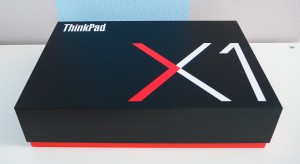































Awesome review. I’m a software developer as well. I use the same development tools as you. I also opted for the X1 Yoga. It just shipped today. The only difference is that I opted for the FHD model because I think it’s hard to benefit from a WQHD on a 14″ screen (you’ll need to scale everything by 200% anyway) and with FHD I should be able to get a little more battery life.
I was having the same internal debate concerning the FHD vs WQHD screen before I ordered mine. In the end I thought text quality was something I wanted better, after having seen the YOGA 900 and iPad screens which use high resolution and end up showing really great looking text. But it is obviously a trade off in battery life.
I have now used the X1 Yoga for another month, and I still stand by that this is a great machine. Have been doing software development every day, and works really great. Also the too tight audio jack problem seems to be going away as I use it more often.
Hopefully you don’t have to wait too long for yours to arrive! 🙂 And of course, enjoy your new computer!
Great review, thank you!
I’ve had mine since mid-February. This is not only the best Thinkpad I’ve ever owned, this is the best computer I’ve ever owned — period. The more I use it, the more I’m awed by how beautiful it is and how much more productive (and entertained!) I am with it.
I opted for the FHD over WQHD. For one, my older eyes would probably have problems with the higher-resolution-but-smaller-everything with WQHD when using the unit’s 14″ display. But also, I keep the laptop docked most of the time, with my main monitor being a 27″ 1080p Acer T272HL (which is also fully touch-enabled!). So the resolution is the same on both screens. Having the laptop’s screen serve as the “secondary” monitor while docked is awesome. I often put the laptop in “stand mode” when it’s docked so the screen is even closer to me and am thus able to drag windows from one screen to another. People who visit me seem awed by that LOL!
So in my “normal” work (i.e., docked), I’ve got a full dual monitor “desktop” powerhouse . Then, when I want to chill in my easy chair (or the bed!), I just pull out the docking cable and go curl up with this thing with it in whatever mode seems most appropriate — tent, stand, tablet or just plain ol’ laptop mode. What a hoot!
Anyway, thanks again for the excellent review!
Hello, thank you for your review.
May I ask if you have any coil whining noise on your machine?
I own older Thinkpads and the “mosquito” noise prevents me from concentrating.
And how would you estimate the sturdiness of the X1 Yoga, especially in the area where the pen is located?
I read a review of the Yoga 260 from notebookcheck and they said the area around the pen is quite fragile.
Thanks a lot!
Hi Bob! I find the X1 Yoga very sturdy. At the same time it is very thin, so for example if you pick it up by a corner when it is open, you have this strange feeling that it will break, but it is just a feeling. The notebook is very sturdy. I also checked the area around the pen silo, but I am unable to find any difference from other parts of the palmrest. While similar to the 260 in some ways, the materials and designs used in the X1 line are still different.
About your coil noise question. It was hard to make the notebook silent, as the Antimalware service and other services decided it was prime time they run and generate some unneeded CPU cycles (thanks Windows 10) 🙂 Anyhow … when the notebook is idle or when you are doing something really light, it is completely silent. Almost to the point that I doubt it is on at all. I remember my T430 had the coil noise, but it is not present on my X1 Yoga. Of course if you start doing something heavier on the notebook, the cooling fans will kick in. They are not bad, but I think they do come in a little bit earlier than on thicker notebooks, but this is to be expected, since the X1 Yoga is so thin, there is not much in the way of cooling except for when the fan is blowing.
You think you will be satisfied with the X1 Yoga, and I am sure you would be! Everyone I know who got an X1 Yoga have liked it very much. I also said on several occasions, that it is the best notebook I have used, and my opinion has not changed in the months I have been using it daily.
Thank you very much! I think your review and kind answers make me buy a X1 Yoga as well.
I originally was not sure whether to buy a Yoga 460 or X1 Yoga, but in the end the X1Y will be much lighter to carry around and no coil whining as well as quiet fans make it more attractive (did a BIOS update make the fans go quieter?).
One little downer is the soldered 8 GB RAM though which is not upgradeable (16G over 2k is too much for me).
Thank you that you took the time to give a detailed answer.
I think it makes me buy the X1 Yoga. I also considered buying a Yoga 460 instead because of the dedicated graphics and upgradeable RAM, but the fact that the X1Y is much lighter to carry around and has more premium materials compensates having only 8GB of RAM.
Nice to hear that nowadays coil whining is not an issue anymore. Did the latest BIOS update affect the fan behavior (in a positive way)?
The latest BIOS is 1.15, but I have not noticed any difference in this update. The first BIOS the machine came with often made the fan stick to high RPM, and it was noisy. But I think these were bugs actually, because the situation resolved itself with the early BIOS updates (that is what you get for being an early adopter :)) — if you buy one now, it should come with a more recent BIOS which works better.
I see. I don’t want to spam your wall here. If you want, you can also delete them 🙂
But one last question. A couple minutes ago I went through your 6-months later review of the Y900 and you said durability is not its strength. Could you notice any wear on the X1Yoga yet? You already told me that the touchpad is made of glass, so that is a good thing 🙂
What about the palm rest and keys? I hope they are more durable.
I only ask because as I am writing now on my expensive Surface Type cover it looks like I have been already using it for a decade :/
Please feel free to ask – this is no spam, it is useful for other readers 🙂 I have a similar article coming for the X1 Yoga, so I will keep you waiting with the details until then 🙂
But the short version is: it is more durable than the YOGA 900. The keys are a different material – how long these will last I cannot say. But they are not as easily worn out. A little difficult to compare though because I use the X1 Yoga docked (I would say 75% of the time), with external keyboard. But I have used the notebook keyboard itself and there is no wear (yet). But of course no notebook will last forever if you use it a lot, keys will get shiny 🙂 A microfibre cloth will go a long way in preserving it!
*I forgot to mention.
You said the touchpad feels very smooth. I read somewhere that it is made of glass. But on the pictures it looks more like the “plastic/synthetic” material as used in the XPS 13 models. Could you confirm which material the touchpad is made of and if it is likely to wear off after a while? Thank you as well! 🙂
Hi Bob! I will try the palmrest area and get back to you. As for the touchpad itself it is glass as far as I know. Mine shows no wear, but I also clean it regularly. It is very slippery, but in a positive way. Could not be more satisfied with it.
Wow, thank you for your reply! I appreciate it a lot.
It is nice to hear that they use glass for the trackpad.
I think, I am going to be happy with the Thinkpad, also because it is maintainable, unlike the Surface I currently use. So far, I have only seen one free battery replacement for the Thinkpad in the extented warranty pack, no idea how much it will cost without one… hopefully not much.
Could you maybe tell me also about the coil whining noise I mentioned earlier? This is one of the most important criterias for me…
I browsed through your website and I very much like the detailed reviews!!
Thanks! Glad you like the site.
I will listen for the coil noise tonight once the house gets less noisy 🙂
hi lenard!! i read your review and finds it interesting, am from India and thinkpad x1 yoga is still not available here, hence i am gonna order it via ebay.Am not a tech guy but i liked the laptop very much, so i want your opinion on the personal side, just to go ahead with my purchase. is it really worth it??
I think the X1 Yoga is very versatile. You do not need to be a technical person to enjoy using it or make the best of it.
If you can afford it – it certainly is not cheap – I can only recommend you get one!
I have been using mine for 7 months now, and still find it one of the best computers I have owned.
Thanks lenard!!!!!
Hi Lenard. Thanks for the review. I’m also thinking of getting the X1 Yoga.
Do you use a screen protector? I will use the pen very often but I’m not sure if it will scratch the screen.
Also, when you grip the pen does the side button get in the way? One minor annoyance I had with my surface pro 3 was that I always accidentally press the eraser side button while writing.
Lastly, could i also ask if the system throttles while rendering 4k Youtube videos? That’s about as graphically intense I would use my computer for, but my surface pro lags after a few mins into the video.
Thank you!
Hi Jon,
I don’t use a screen protector, but I also use the pen less than what I anticipated.
The included pen is very thin and small, and I think if you want to use it a lot, you should probably get the stand alone pen that is thicker (. That said, at least the way I hold it, the side buttons stay out of the way. They are toward the middle of the pen, while I grip it more closer to the tip, so they are beyond my fingers.
I have to get back to you on the 4K video thing, because I am currently behind an internet connection that does not allow 4K video download 🙂 I should be able to test this in a few days. I watched a few 4K videos, and never remember any throttling, but I will test it for you. You need to use IE for 4K videos though, because for some reason Chrome does not use full hardware acceleration to decode YouTube videos, even when forced. (a common theme on Lenovo notebooks I wrote about in my blog a few times)
Hi Lenard,
Thanks for the reply! There isn’t a store I can go to try out the X1 Yoga, so your comments help a lot in my purchase decision.
Regarding 4K on chrome, oh I never knew that! I’ll try IE on my Surface too.
Lastly, could I also ask about your long term experience of the system’s performance and battery life? Have you encountered any slow down (e.g. when browsing very content heavy tech blog sites & having many tabs open) or sleep/wake bugs? I’m unsure if the instability I’ve encountered on my Surface is device specific or applies to most Win 10 PCs.
Thank you once again!
As for long term experience, please read my just published article about my experience with the X1 Yoga:
http://www.lenardgunda.com/2016/10/24/thinkpad-x1-yoga-7-months-later/
I am not aware of any sleep/wake bugs. I had some sleep bugs in the beginning, but BIOS updates have long since resolved those.
I have never seen slowdown when browsing heavy content. If you can give me an example web page, I can check of course, given that our definition of content heavy blogs might differ 🙂
Hi jon,
I finally tested some 4K videos for you. I actually took out Chrome because last time I tested 4K videos were more taxing in Chrome for some reason (again, read my article about 4K videos). But to my surprise, 4K videos were really smooth in Chrome this time. They probably fixed something recently, and I will need to retest more, but that takes time.
Anyhow, I was able to watch 4K videos without the system taking even a sweat. CPU usage was not even close to max, and there are practically no dropped frames in the videos. I don’t understand why the Surface Pro 3 would be having such a hard time playing these videos, it has a capable CPU itself. But the X1 Yoga at least didn’t have any problems.
I watched a few 4K videos and they were all buttery smooth this time around. I tested both on the WQHD screen and on an external FHD display (both of course need to scale the 4K videos).
Hope this helps! 🙂
Hi Lenard, thank you very much for taking the time to test!
Hello!
First of all thank you for the awesome Review, ultimately it was the reason for me to buy the x1 yoga from which I type this comment atm!
My question is what Options there are to reach the up to 9 hours of battery time you got for simple work like taking notes in the Office?
I am new to Windows 10 aswell as to Lenovo thus this leaves me quiet confused with all the Options I got to Change Settings in different menues.
What menu will help me Change what Settings to maximize my battery Duration?
So far ( according to the Computer) it gives me a max batery time of roughly 5 hours, even though i never tried how Long it will last if I just Keep it runing.
I would love to hear some tips from you relating to These Settings!
greetings
Felix
Hi Felix!
Glad to hear you choose the X1 Yoga as well 🙂
I have the Lenovo Power Optimized power plan selected (Control Panel -> Hardware and Sound -> Power Options). Other than that, I did not do any special settings. In order to achieve this I will have to quit most of the power hungry apps that I normally use (Google Chrome, Spotify, Outlook, Slack, Microsoft Teams, Skype, Skype for Business, etc). If you really want to maximize the battery life, maybe even quit everything other than OneNote or Word itself. Adjust your monitor brightness to middle or even lower.
Before you want to go to “power saving mode”, make sure you have all updates installed because Windows Update is known to do whatever it wants, whenever it wants. Same goes for Windows Defender, which will maniacally use CPU to scan something every now and then. But these actions should settle down after a while.
If you stream music in the background, that will affect battery life as well, as it will use your network connections. But this is sometimes necessary to concentrate – use offline music in this case. Streaming eats the battery 🙂
If you need to use a browser I suggest you use Edge in these cases. Google Chrome is still a little power hungry, so if maximizing battery life is your goal, use Edge. Chrome should be getting better though.
I would assume you use the default Lenovo install, so you have all the drivers and programs from Lenovo installed? It might be good to update the BIOS and drivers as well, as later versions have been optimized a little.
Hopefully this will help you get closer to 9 hours.
awesome review. very detailed
fan noise is still a problem even with the latest bios update
Is there a version of X1 Yoga where there is no Window touch screen feature (the little window symbol in the lower middle of the screen?