ThinkPad Thunderbolt 3 Workstation Dock troubleshooting
This article shows some common problems I have run into with the ThinkPad Thunderbolt 3 Workstation Dock. If you want to read about the dock itself, you will find a separate review about it here. Some of these tips apply to other docks as well, but I write them from the perspective of the TB3 Workstation Dock and a ThinkPad mobile workstation (like the ThinkPad P52).
Problems and solutions
Not charging
Sometimes when you have connected to the dock, it will still not charge the notebook.
This can happen when the connector is slightly turned to one side, and the power connector does not connect. It is very easy to cause. Sometimes the initial connection is not that good, then again sometimes moving the notebook slightly on the table can cause this.
It is easy to fix, but equally easy to miss. I have several times wondered, why my notebook is losing battery just to realize that there is no power connection.
- Sometimes the dock software will warn me that no power is connected, but the warnings are not consistent.
- The warning do not seem to appear if I hibernate the notebook and then wake up connected to the dock.
- The software sometimes produces false alarms if you have charging thresholds set in the computer. In this case, the lack of charging is intentional.
Solution: Make sure the cable is always well connected. When connecting push the left side of the connector to make sure it is fully connected.
Recommendation to Lenovo:
- The dock software should check to see if a dock is connected EVERY TIME the computer is turned on, wakes up or starts up from hibernation.
- The dock software should recognize charging thresholds to distinguish between a real unconnected power issue and charging thresholds preventing charging (both software come from Lenovo, integration should not be a problem)
- The docking cable’s end that connects to the computer could be designed to better align with the notebook. Slight indent on the notebook itself? Small light to indicate both TB3 and power connection (on the cable, not the notebook).
Thunderbolt 3 approved devices
When you connect a Thunderbolt 3 dock for the first time to the computer, you must approve the TB3 connection to the dock. If the connection is not approved, the dock will not function. Devices connected to the dock will not be connected to the computer. I imagine this is some sort of security requirement, so that it would not be easy to connect complex devices into the computer.
Often a popup will appear to approve the device. You can choose to approve this device forever, or just once. But this popup will not always appear.
Solution: approve the device from the popup, or go and manage approved devices in the Thunderbolt 3 software to approve this device.
I wish I could create custom aliases for the devices. Having the same dock at home and at work shows the same name for both.
Peripherals not recognized
Sometimes peripherals will not be recognized by the dock. This means both displays and USB devices. For USB devices, you can try to connect them to other USB ports on the dock, and still they fail to be recognized. This is different from the dock not being marked as approved.
It can also be very annoying that I connect my ThinkPad P52 to the dock, turn it on, and can’t type on the external (USB) keyboard. There are multiple solutions to this one though:
Solution #1: Reconnect the dock. Remove the TB3 / docking cable, and connect it again. This solves the problems about 40% of the time.
Solution #2: Power cycle the TB3 dock. Remove the 65W power connection from the dock itself, and then reconnect it. This usually solves the problem with a 90% chance.
Solution #3: If neither of the previous steps worked, try rebooting your notebook.
Solution #4: Update the dock firmware and software
Software updates
If you have problems with the dock, check for firmware and software updates regularly. You can find them on the following page at the Lenovo support site.
Lenovo ThinkPad Thunderbolt 3 Workstation Dock downloads
Note that the instructions do not tell you this, but after the dock firmware has been updated, reboot your computer and reboot the dock as well (by removing the power to the dock, and reinserting it). Otherwise, it will not function properly. Also, before you do this, some additional updates (like the audio firmware) will refuse to install.
TB3 software update
Lenovo Vantage will also want to update the Thunderbolt 3 software sometimes. It might be a good idea to NOT DO THIS together with a firmware update. Perform the firmware update of the dock separately, then reboot both your computer and the dock.
Otherwise, you might end up in a situation where the Thunderbolt 3 software on the notebook might fail to install. It fails silently (at least if you used Lenovo Vantage to install it), leaving you in a state that your dock just does not work. This is a confusing situation, because everything seems to be connected OK, and yet, nothing works, and there are no error prompts or anything.
Solution: Reinstall Thunderbolt 3 software. If installation failed, Lenovo Vantage will offer up installation again. Try again, and make sure to check in the installation history that the install went ok.


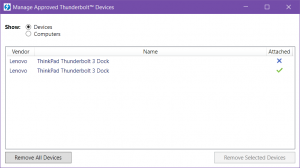















Thank you for sharing useful tips about P52 and the ThinkPad Thunderbolt 3 Workstation Dock.
May I suggest to update the post and add some info cf. this post: https://forums.lenovo.com/t5/Displays-Options-and-Accessories/Thinkpad-Thunderbolt-3-Dock-Bricked-after-FW-Update/td-p/4348760/highlight/false.
I.e. the users should refrain from applying the proposed update; otherwise => dock bricks.
I’m very fond of the ThinkPad series. Unfortunately my opinion is that in the last years there are far too many issues with it. Temp throttling lottery, BIOS update lottery, Dock bricked. Even your recent post with the CPU freq lock and PC slowdown.
I wouldn’t have minded if my PC would have “just worked”, without the need to peruse forums, repaste, undervolt, and other hacks. I’m not unhappy with my P52, but the amount of time I invested in such “tweaks” is big. Maybe in 1 or 2 years it will be compensated by the fact that the daily tasks run now a bit better (e.g. compile, build and other dev related stuff).
Thanks to Lenard and Cristian. This Tbolt Workstation 3 Dock (dated 19/07) worked great with my Thinkpad X1 – until I started getting BSoD’s. Because a couple of these occurred simultaneously with my router going down, a possible explanation is that the Tbolt Dock was throwing power spikes along the Ethernet wire to the router as well as toward my Thinkpad. Subsequently with guidance from Lenovo Premium Support, the Lenovo Diagnostic Tools app revealed problems. Sometimes it would throw a BSoD. Sometimes it would hang during its attempt to check the RAM. Lenovo Premium Support sent a technician who confirmed that my X1’s motherboard was fried and replaced it.
Since the Thinkpad worked great before I started using the Dock, I am leaning towards blaming the Dock for the motherboard failure. Lenovo also replaced the July, 2019 Dock with a January, 2020 Dock and now the Tbolt Dock and the X1 with the new motherboard have passed the full suite of Lenovo Diagnostic Tests three times – with one exception. The LDT test app reports that the Wired Ethernet Connection test fails even though I am currently connecting to my router by Wired Ethernet using the Dock’s Ethernet connection. My guess is that the LDT’s Wired Ethernet Test only checks the Ethernet port on the motherboard, not the one through the Dock. If that’s the explanation, all is OK.
Since my troubles occurred at about the same time I was using Lenovo Vantage to search for useful driver updates and since one my first attempts to fix my system was to attempt to update the Tbolt Dock’s firmware and driver, my problems might all be related to my efforts to update the July 2019 Tbolt Dock. In his comment above, Cristian posted a link to Lenovo’s forum about a Tbolt Dock problem. Unfortunately Lenovo seems to have taken down that forum post, , so I can’t compare my experience to that person’s problems. However’ Lenard’s advice to update firmware, then reboot both the Dock and the computer, before updating the driver seems like a sensible precaution. I will definitely proceed with caution the next time I need to update either the Tbolt Dock’s firmware or its driver.
The power cycle suggestion was quite useful for me. Thanks.
seemingly-related post on Lenovo forums that is still live as of this posting: “Dead Dock Ethernet after Thunderbolt 3 dock Gen2 Wrkstn dock Firmware – 10 [64] – 3.1.67.2” https://forums.lenovo.com/t5/ThinkPad-P-and-W-Series-Mobile-Workstations/Dead-Dock-Ethernet-after-Thunderbolt-3-dock-Gen2-Wrkstn-dock-Firmware-10-64-3-1-67-2/m-p/5045444
with thanks to the previous contributors
Updated Windows drivers before dock firmware, according to Lenovo, at least in the case of one Critical Update: “Lenovo recommends the Driver Package (Intel Thunderbolt software) be installed first, followed by the Firmware Package (Intel Thunderbolt firmware) second.”
from https://pcsupport.lenovo.com/us/en/solutions/ht508988
Sadly, Lenovo’s dates are hard to understand. This page is currently dated…
“Original Publish Date:08/09/2019
Last Modified Date:03/26/2020”
So there may be later updates that include or supersede this one. The point of this post is only to communicate the order of updates that was recommended by Lenovo once.
These instructions from Lenovo are probably NOT about firmware on the dock. Rather, the the “Firmware Package (Intel Thunderbolt firmware)” is probably for firmware on the PC related to Thunderbolt.
But I am unclear on this. Seek better advice elsewhere. I regret introducing my ignorance into this discussion.
Bumping this thread…
I’m considering buying a P52 and was doing research on the compatible docking station.
A coupe of questions for those here:
1. Does anyone know if the issue with the “dual cable” has been addressed yet…ie., better fit?
2. Has Lenovo indicated that they are addressing the software/firmware issues for the dock or is this the typical company band aide approach to the issues, reported here?
3 Has anyone tried using a different dock…seems very similar to the Dell dock. Any compatibility reports?
Thanks in advance.